Learn more about your LinkedIn company page's metrics on LinkedIn itself.
Jump to:
Why should you check your LinkedIn Page Metrics?
Where can you find the LinkedIn Metrics?
Why should you check your LinkedIn Page Metrics?
Analyzing your posts and their performance is the first step in knowing what does and doesn't work on your social media channels. This is also the case for your professional LinkedIn pages. Looking at these metrics will give you more information about how many page visitors and followers you have, as well as how a certain post performed.
Where can you find the LinkedIn Metrics?
1. Go to your LinkedIn company page and make sure you are in the admin view, not the member view.
2. The LinkedIn Metrics are quite thorough and detailed, and are divided into 4 pages: Home, Content, Analytics and Activity.

LinkedIn Metrics: Home
You can find the analytics overview at the left side of the page of your company, it shows you the 4 following metrics and how they have improved over the last month.
- Unique visitors
- New followers
- Post impressions
- Custom button clicks
You can click on each metric to have more data and information.

Additionally, when scrolling down the page, you'll see all your posts and its total views (video) or organic impressions (regular post). You can also click on "Show stats" for more detailed metrics about that specific post.


LinkedIn Metrics: Content
Recommend to employees
Employee advocacy is very beneficial in a social media strategy, LinkedIn recently made this process easier by introducing a recommend to employees section. The idea is to facilitate the employees engagement, the page admins can suggest curated organic content for the employees to post.

Content suggestions
Additionally, the page admins can also use the content suggestions to suggest trending articles for employees to read and re-share.
LinkedIn Metrics: Analytics
Visitors
The visitor analytics gives you an overview of the amount of page views, unique visitors and custom button clicks and the improvements compared to the prior period.
When scrolling down you can see a graphic showing you the page views for both mobile and desktop visitors.
Further down you'll have a breakdown of your visitor demographics, which is very valuable data to get to know your audience more. You can choose the data for Job function, location, seniority, industry and company size.


Updates
The update analytics gives you an overview of the total reactions, or likes, comments and shares for the past 30 days.

Just below the update analytics, you can find the update metrics. This allows you to see different important metrics, for both organic and sponsored posts. These include the impressions, clicks, reactions and shares. You have the option to choose a different time range and metric. Additionally, you can choose to see only organic or sponsored posts by ticking the box just below the graphic.

The last part of the Analytics update gives you an overview of your last posts, these include the total impressions, views, clicks, click through rate and reactions amongst some additional metrics.

Followers
The analytics on followers gives you an overview of how many followers you have, who they are and their demographics. You can see where their location is, what their job and seniority is as well as what industry they come from.

Employee Advocacy
The employee advocacy analytics shows you how your employees are using the recommendations you show them through LinkedIn and the metrics for these posts. For this part of the analytics to have data, you must first use the content recommendation to your employees.
LinkedIn Metrics: Activity
The last part in your LinkedIn metrics shows you the activity that is going on with your page. This registers every like, share, comment, mention or any reaction.