Is your link preview thumbnail not showing? Do you want to remove the link from the caption?
Jump to:
Can I remove the URL but keep the link preview?
I don't like the link preview image
Link preview thumbnail doesn't show in the post
If you paste a link in the caption, Willow automatically shortens the link and shows you the link preview thumbnail that would show up in the final post on social media.
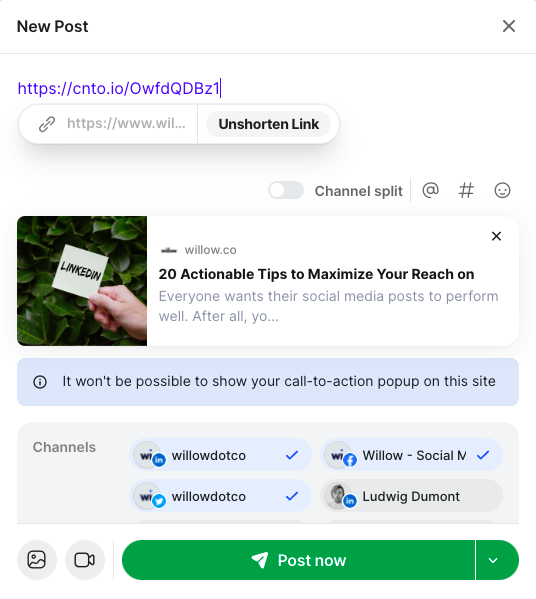
To make sure that the link preview doesn't disappear in the final post, don't press X on the link preview thumbnail.
Link preview has a title and a description but no image
If your link preview shows a title and a description but there is no image, it might be because there is no image in the article that you want to post.
You can check beforehand whether your article has an image or not.
If adding a link to your New Post doesn't show an image, there will be no image in the final post on the platform. In that case, it's best to remove the link preview and add your own image.
If it is a link from your website, you can enter it into Facebook's Sharing Debugger tool.
It might show an error if the og:image property is missing on that page. Ask your developer to provide this property on your blog pages to fix the problem.
Can I remove the URL but keep the link preview in the post?
Facebook and Linkedin: To keep the link preview in the post, add your link to the caption, wait for the link preview to appear, and then erase your link. The link preview still appears in the final post on the platform
Twitter: Unfortunately you cannot remove the link from your caption if you want to show the link preview in the tweet.
So if you are posting on multiple channels, click Channel Split , erase the links for LinkedIn and Facebook, and keep the link in the caption for Twitter.
Don't like the image in the link preview?
If you don't like the image in the link preview, press X on the link preview thumbnail, and upload a different image.