How to connect and remove your social media channels in Willow Home.
Jump to:
Connect channels
- Click your profile picture on the top-right of Willow Home to see your connected channels.
- Click on Channels to connect more channels or reconnect them.
- Scroll down to the Channels section and click on the relevant social media channel to start connecting your channels.
Remove channels
In the Channels section, click on the three-dots in front of a channel you wish to disconnect > Remove this account.
Note: to reconnect a channel, remove it first, and then connect it.
Add an additional Facebook Page
If you want to connect multiple Facebook pages to Willow, here's how you can do it:
-
Click on the 'Connect' button next to the Facebook page.
-
Next up, you'll get to see a screen inside Facebook itself, where you'll have to click on 'Edit Settings'.
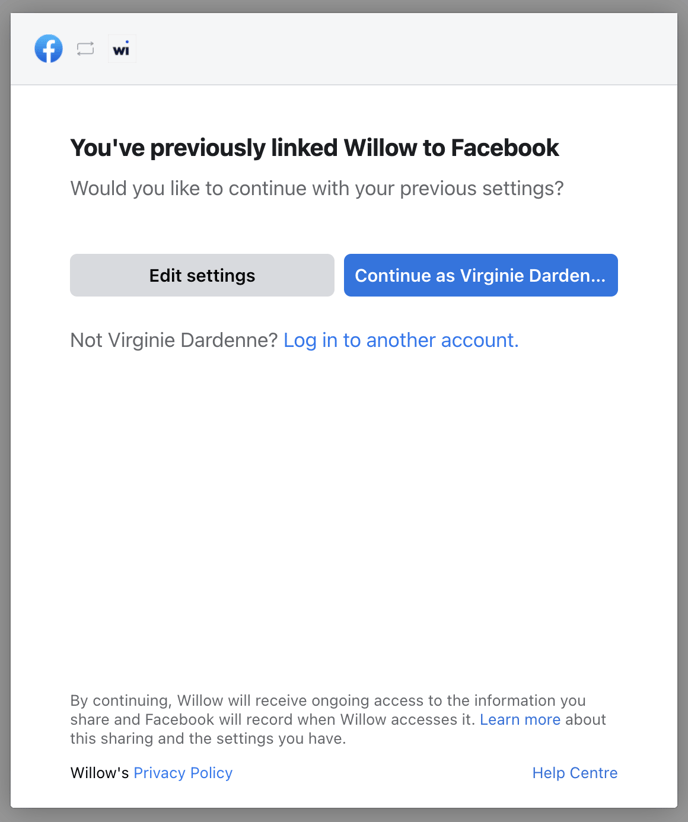
-
There you'll have to make sure that all the different Facebook pages are selected.
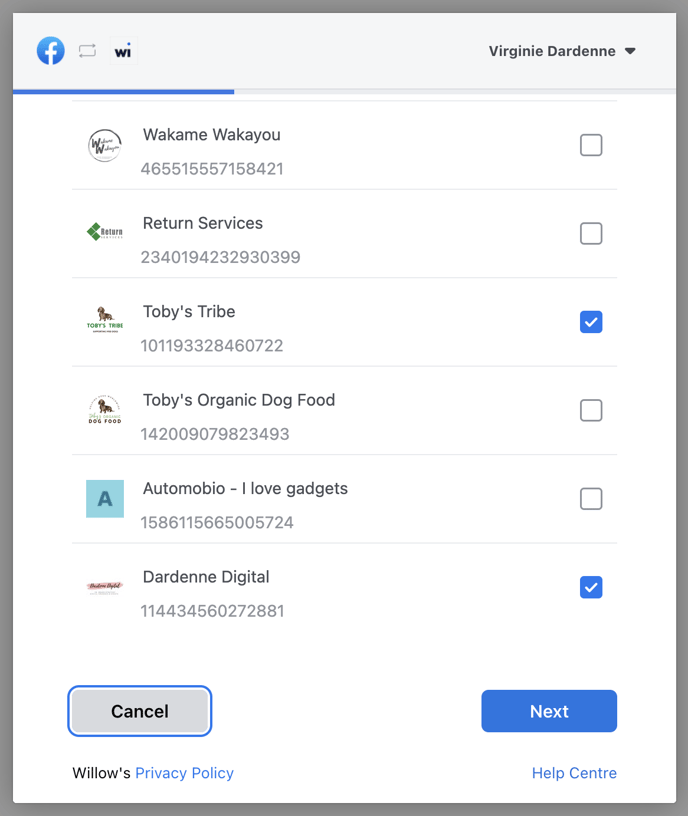
-
After that, you click 'next' so that another screen appears where you'll have to give Willow access (see screenshot). Make sure that you choose 'Yes' on both questions.
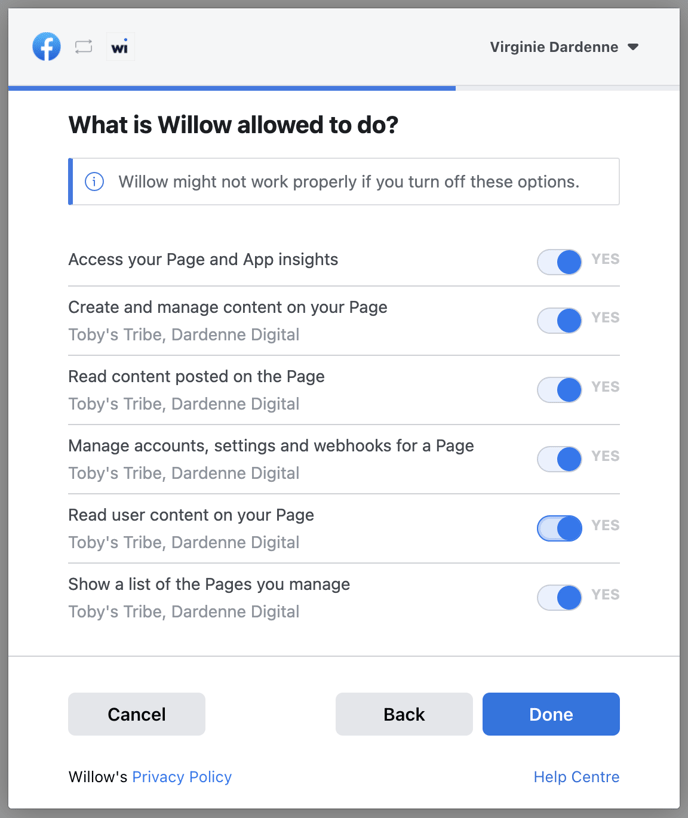
-
Then you'll be led back to Willow, where you'll have to select the right Facebook pages you'd like to connect to Willow (see screenshot).
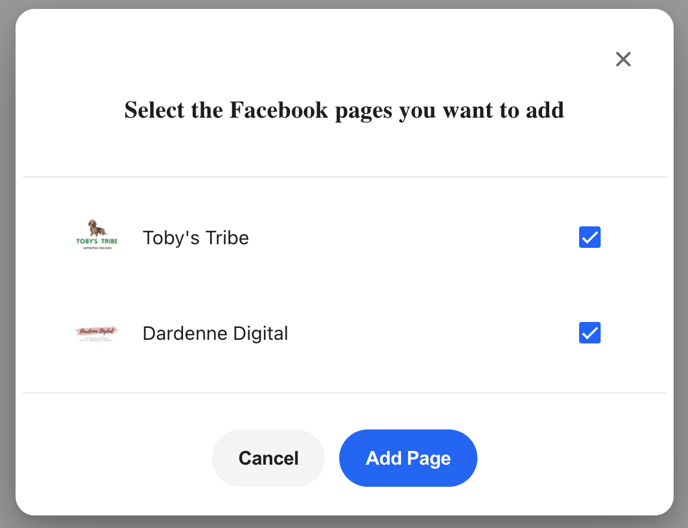
Supported channels
At the moment, Willow supports these social media channels for posting and scheduling content.
- Facebook Business Page
- Linkedin Company Page
- Linkedin Profile
- Twitter Account
- Instagram Business