Lead people to your website with Willow's customizable CTA for links you post on social media.
With Willow's CTA you can enable a pop-up in the bottom-right of website links you post on social media:
The CTA might not be visible on all websites due to pop-up blocking on the website. In this case, Willow will warn you before you schedule your post.
The CTA might also not be visible if viewers have an Adblock extension installed.
To start creating your CTA, click on your profile picture from the top-right corner, and click Call-to-Action.
You have a choice between showing a short form or a button.
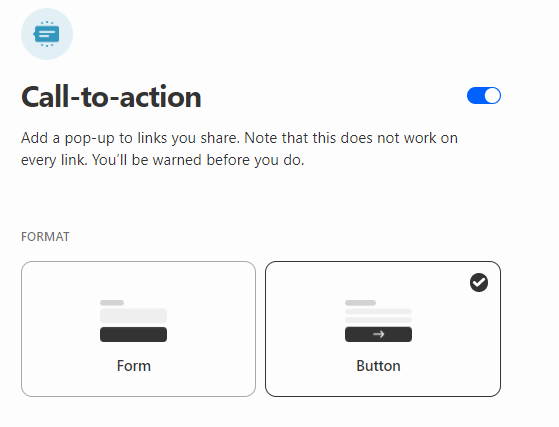 Form
Form
The form is a very powerful feature you can use to generate quick leads from every link you share. Use this form to get email subscribers, as a lead magnet to offer an ebook or another resource, or just provide a way for your followers to get in touch with you.
- The form shows your logo at the top. If your logo includes text, leave the Company Name field empty.
- Use a short but powerful Headline. This is what people will read first.
- Keep your Description short. For best results keep it within 2 lines in the preview.
- Your Button Text should not be vague. Your leads should know exactly what happens when they press the button.
- Add an active email address to send the form submissions to. The sooner you get in touch with your leads, the more likely they are to convert.
Form submissions
You receive an email that tells you who filled out the form, when they submitted it, and on what article they submitted it.
You can get in touch with them right away by clicking the Send email to lead button in the email.
Button
You can also opt for a button. This creates a pop-up on the links you post from Willow.
- The CTA shows your logo at the top. If your logo includes text, leave the Company Name field empty.
- Use a short but powerful Headline. This is what people will read first.
- Keep your Description short. For best results keep it within 2 lines in the preview.
- Your Button Text should not be vague. Your leads should know exactly what happens when they press the button. Transparency builds trust.
- Make sure the Button Link does exactly what the Button Text says. You can link it to a particular page on your website that converts visitors into leads.
Don't forget to
1. Press Save changes after you've made changes to the CTA fields.
2. Make sure the switch at the top of the Call-to-Action page is on.